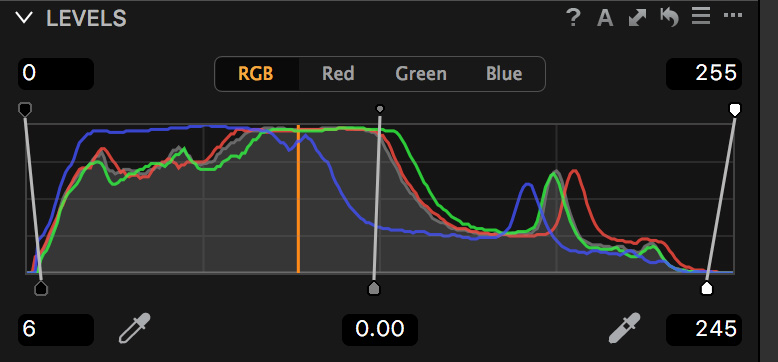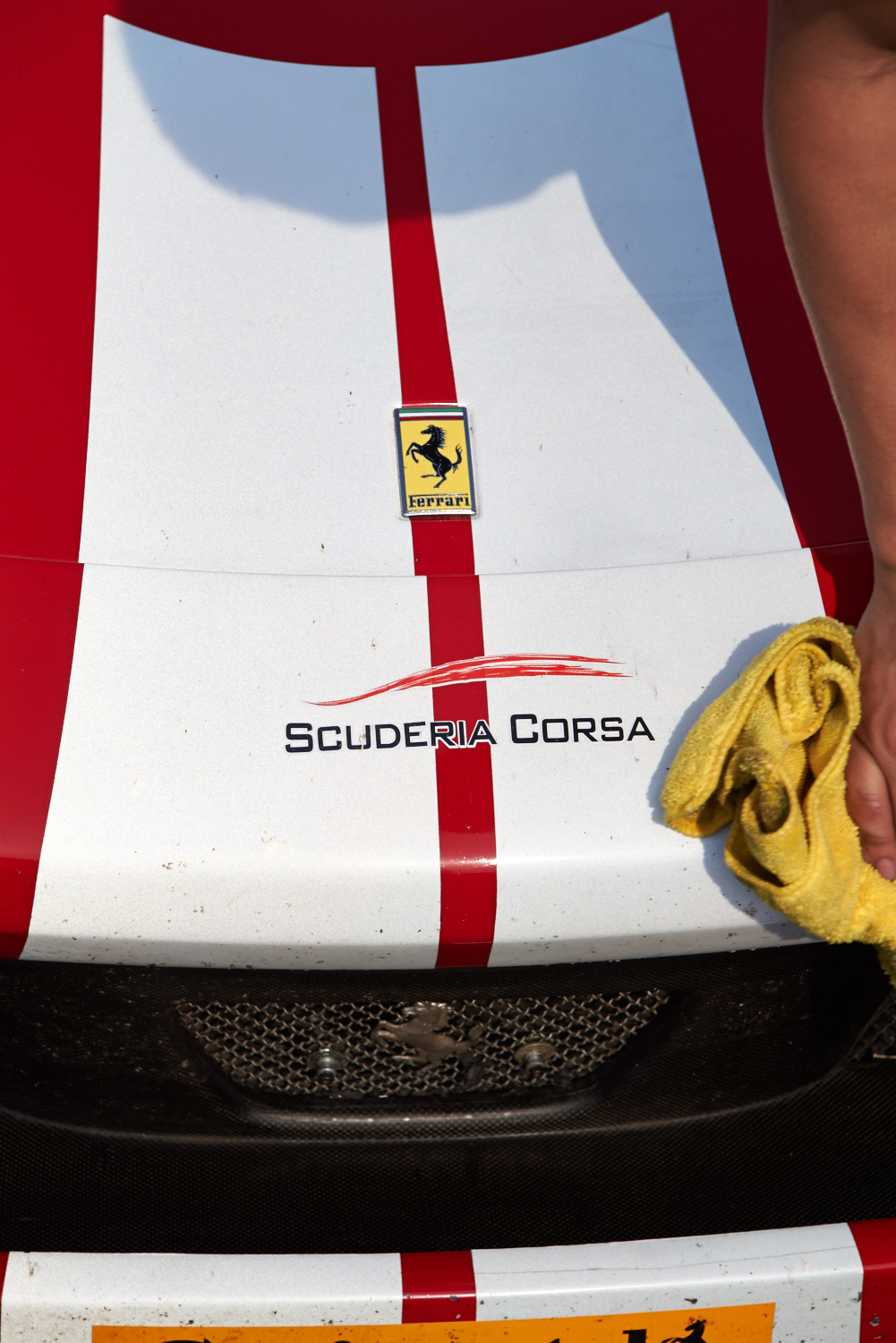After using Phase One’s Capture One for most of my photo editing, I have come up with a few tips to help get the best results. Hopefully these can help you, too.
1: Setting Black and White points.
If you use Lightroom, or watch any tutorials, you have probably seen the tip to hold down the Alt/Option key while setting the white and black points. You can use the Exposure warnings in C1 the same way, but make sure that Shadow Warnings are enabled (Preferences > Exposure > “Enable Shadow Warnings” checkbox”).
I normally don’t use the warnings much, I start by setting the points to edge of the histogram, and adjusting by sight from there. When you are setting the black and white points, don’t be afraid to have some areas that are in warnings. The sun, specular highlights, and lights will often be entirely washed out, and will look wrong if they aren’t, and some shadow areas should probably wind up black.
2: Dodging and Burning.
When using local adjustments to selectively lighten dark areas, or darken light areas, using highlight or shadow recovery can render more natural and pleasing results than using the exposure slider.
If the section is too far into the mid tones, or it does not work for some other reason, you can use the HDR tools to soften the effect.
3: Overdoing Effects
Ever need just a little more shadow recovery or something? Applying a selective adjustment mask to the whole picture allows you to add more of many maxed-out adjustments.
4: Customizing Your Tools.
This one isn’t really a secret, but C1 lets you create custom tool tabs. I have one that contains Base Characteristics, Rotation & Flip, Exposure, Levels, White Balance, High Dynamic Range, Clarity, Sharpening, and Black & White. I spend 90+% of my time in the browser tab and my custom one.
5: White balance in Black & White?
Yes! Adjusting the white balance in B&W photos can drastically alter the look. The white balance is applied before the B&W conversion, so adjusting it can act a lot like the sliders in the B&W tool to adjust the levels of individual colors. It is less predictable, but can sometimes make adjustments that are difficult with just the color sliders. Setting the white balance can also add separation for some colors, so I would recommend setting white balance before you do the B&W conversion in any case.
6: Try some non-conventional adjustments
Highlight recovery not looking quite right? Try lowering overall exposure, then using shadow recovery to lighten the shadows. There are a number of maybe counterintuitive things like this to try. It can seem weird, but like they say in audio “if is sounds (looks) right, it is right.”
7: Smoothing Colors
The skin tone color editor tool has additional tools to smooth out colors, however, the tool is by no means limited to skin tones. You can use it to smooth any tones in the image, and since it is available as a Local Adjustment, it can be applied to multiple tones in an image.
8: Enlarge tools
Some tools, like the Color Balance tool, can be difficult to use at the size it is on tool palate. If you click and drag the top of the tool off the palate, it becomes a floating window, and can be resized. Just drag it back onto the palate to dock it again.
9: The many ways to adjust contrast
There are several ways to adjust contrast in an image, including the contrast slider, Levels tool, High Dynamic Range tools, curve tool, and even the Color Balance tool. Play around with them all, and learn their strengths and weaknesses.
- Contrast: Very easy, but little control. Prior to version 9, it effected the saturation of the image too much to make very large adjustments. With the engine updates in 9, you can use it a lot more, but may need to add some saturation.
- Levels: This sets your black and white points. I usually start by dragging the bottoms of the bars to the ends of the histogram, and a little past if it looks good. Once you pass the ends of the histogram, the image starts clipping.
- High Dynamic Range: These only reduce contrast, but you can “overdo” some of the other tools, then soften it with the HDR tools.
- Curve: The most control, and the easiest to mess up. An “S” increases contrast, the reverse can be used to bring out highlight or shadow detail. Use the Luma curve for less impact on saturation and color.
- Color Balance: I haven’t used this much, but you can adjust the brightness of highlights, midtones, and shadows.
10: Selective saturation adjustments.
One of my biggest uses for the Color Editor is to tame the saturation of greens in an outdoor image. To do this, I increase the overall image saturation, then bring the greens down. You could also select the greens, invert the selection, and increase the contrast.
One thing to be aware of is that the overall saturation is applied before the Local Adjustments, so if you desaturated the image, you may not be able to add saturation back in.
I hope these give you some ideas to improve your editing.
Do you have any tips or tricks? Please leave them in the comments.