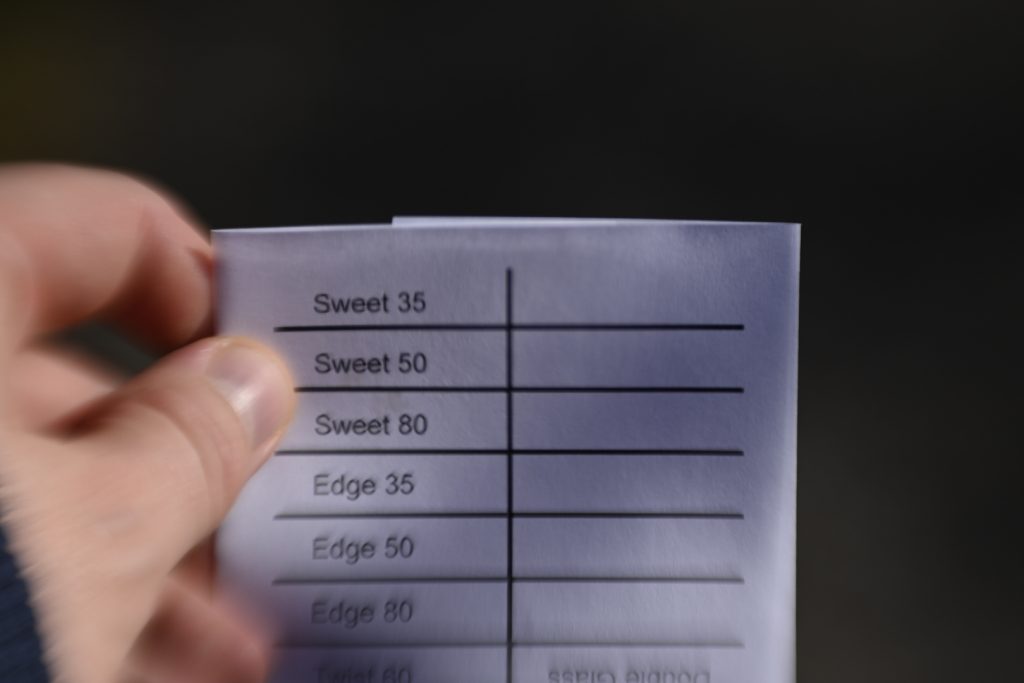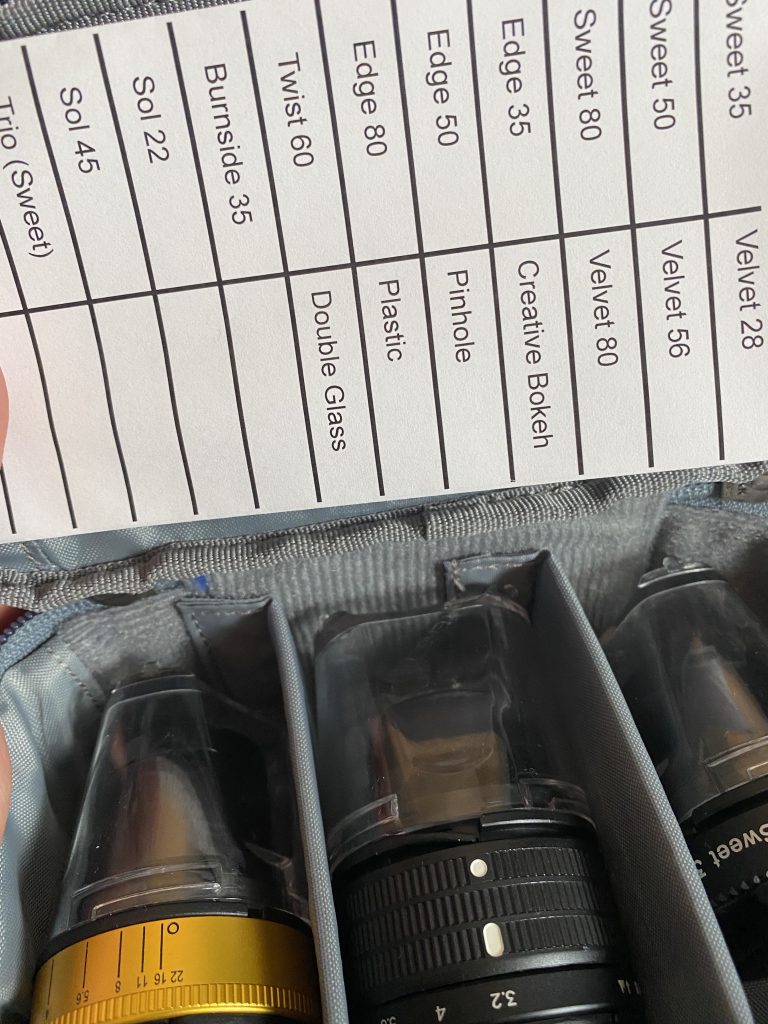Probably not. I think being able to repair things is very important, although I am not as caught up in being able to perform the repairs myself. Apple’s lack of repairability and upgrade options have long been a sore spot in what is otherwise one of my favorite product lines. But in light of the recent reaction to the Self Service Repair Program, I can better understand some of their reticence.
The news on repairability from Cupertino has been a decidedly mixed bag lately. First, we get reports of improvements in the way batteries are mounted in the new MacBooks, making them easier to replace than previous versions. Then we get the Mac Studio with the screws hidden under an adhesive ring, and while the drives are physically replaceable, they appear to be locked to a system in a way that makes upgrades and even replacements difficult to impossible. The M1 architecture inherently limits memory upgrades but brings enough benefits to justify that. Drive capacity is another matter, as we see in the physically separate (and at least physically replaceable) drives in the Mac Studio.
When Apple announced the Self Service Repair Program, there was some reasonable skepticism. Now that we get to see what that program looks like, there continue to be criticisms, some more justified than others.
One of the most common complaints I am seeing is that the self-service repairs are not noticeably cheaper than bringing the device into the Apple Store to perform the repair. Given Apple’s reputation, it is easy to assume they are price gouging on the replacement parts. Still, comparing them to iFixIt, we find that Apple is selling at generally competitive rates, especially when considering the rebate for returning the originals.
| Part | iFixIt | Apple | with refund |
|---|---|---|---|
| 12 Pro Max Battery | $39.99 | $69.99 | $44.85 |
| 12 Pro Max Seals | $6.99 | $1.80/two | N/A |
| 12 OLED Screen | $244.99 | $267.96 | $234.36 |
| 12 Camera | $39.99 | $111.75 | $59.25 |
Prices are for the single part only, not the repair kits, as those are difficult to compare directly. The camera module is quite a bit more expensive if you don’t return the original part. I assume that is to encourage returning a module that probably has more opportunities to refurbish, so it is more valuable to get back. For the rest, the screen is actually cheaper if you send in your old one, the seals are a lot less expensive, and the battery only costs about 10% more, which is in line with what I would have expected for any OEM parts.
The other way to look at the pricing is that Apple is clearly not price gouging on performing the repairs in-house. Obviously, this is more beneficial if you are near an Apple store, but it is an important point.
The other common complaint is that the tools Apple rents are just ridiculous, coming in two large Pelican cases. Sure, it seems overkill, but this has to be the first time I have heard people claiming that things would be easier without the right tools. And if you think you can do better with a blow drier and guitar pick, go right ahead. You have to check a box to say you have the appropriate tools and experience to perform the repairs, but there is nothing to force you to use Apple’s tools.
On top of that, the $50 rental fee can’t be much more than the shipping cost, meaning Apple effectively provides them for free; you only pay for shipping. You can also buy the tools if you are in a situation where that makes sense, such as an IT shop in larger organizations.
Some people say the manuals should cover repairs that do not use the official Apple tools, but there are too many variations for that. It is unreasonable to expect Apple to foresee all the tools, heating elements, etc. that people may use. If you can’t work out the adjustments to your own tools, you shouldn’t be attempting the repair.
The program certainly isn’t perfect. Requiring the serial number of the device you are repairing before ordering parts makes it impossible for independent repair shops or even IT organizations to keep spare parts in stock. Also, the process of pairing the device to the phone seems to be excessive. You should be able to go to a website or run a program instead of having to call in. There have also been some reports of problems with people getting billed for not returning the tools, but those seem to have been fairly quickly addressed. Hopefully, Apple will rectify that issue soon, and there will be some way for shops to keep at least some parts in stock.
The final accusation I would like to examine is that the phones shouldn’t be that hard to repair. I easily replaced the screen on an iPhone 6; there is no crazy adhesive to remove or anything like that. But that phone didn’t have any level of waterproofing, and many more people benefit from a waterproof phone than will benefit from repairs being a little easier, especially when Apple will do the repairs for not much more than the cost of parts.
The accusation that the Self Service Repair Program is Apple doing the minimum is laughable. They offer the official parts, manuals, and tools at competitive prices. They make the tools available for rental at a VERY reasonable price and for purchase if you think you will get the value out of them. And you can always use your tools if you feel you can do the repairs better that way.
Doing the minimum would have been blatantly overpriced parts, no tools, and basic instructions. Instead, we have what appears to me to be about the best Apple can do to make sure that the repairs can be completed in a way that ensures high quality and the highest likelihood that the device is as good as it would have been had Apple done the repair.
It has been fascinating watching so many people who claimed they wanted this effectively go, “It’s too hard!” And in that, Apple is in a place to say, “I told you so.”
Considering all of this, would you use Apple’s Self Service Repair Program? Let me know in the comments.