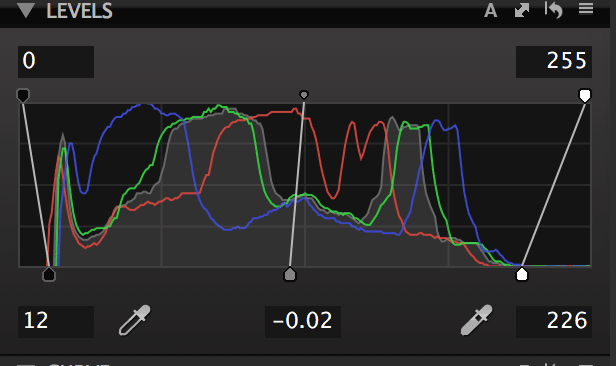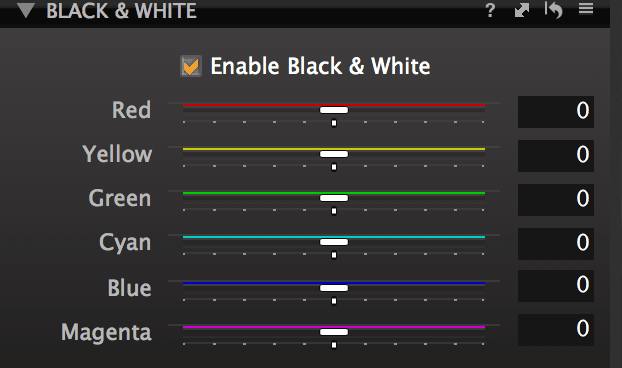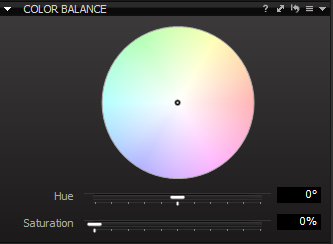I have been using Capture One Express as my primary RAW processing program for a while now. The workflow works well for me, and I like the results. After looking at some of the videos on Phase One’s youtube channel, I started thinking about upgrading. I currently have a demo version of Pro set up on another computer, and thought I would post a comparison of the two versions.
Disclaimer: This is a comparison of the main features, there are other options and features not covered here. Phase One offers a 60 day trial, and when you start the program it asks which version you want to run. Download the eval version, and use this as a guide to the available features.
Screenshots are from Mac for C1 Express or Lightroom, Windows for Pro.
Common Features:
A lot of the features are common across both Pro and Express, including:
Exposure:
Includes 4 stops of exposure compensation, Contrast, Brightness, and Saturation sliders.
Highlight and Shadow Recovery
Looks like the equivalent of about two to two and a half stops of highlight and shadow recovery. This effectively compresses the highlights or shadows, and can really breathe life into an image that has exposure problems. Be careful, though, since it is easy to take an image with good exposure and contrast and make it too flat. I normally try to avoid using both to keep good contrast in an image.
Preset, grey point, & Temp/Tint slider white balance:
Presets include As Shot, Cloudy, Direct Sunlight, Flash, Fluorescent, Incandescent, and Shade. The point white balance tool remains selected after you select a balance point, as opposed to the one in Lightroom. This is good and bad, if you are testing a couple points, or balancing several photos, it’s good. If you forget and select something not white, it can be bad.
Clarity:
Includes Punch, Classic, and Neutral. Punch affects the color more than the others, but in most cases I prefer it. You may want to consider the others for portraits. I usually use a little bit of punch clarity to liven up photos, but be careful, because it is easy to overdo.
Vignetting:
Plus or minus 4 stops, elliptical on crop, circular on crop, or circular. Here is one area I think Lightroom wins with its additional controls.
Sharpening:
Pretty standard sharpening controls, amount, radius, and threshold sliders allow you to tweak the sharpening.
Spot Removal:
Spot or dust mode, spot removal allows you to define circular spots, and fills them by trying to interpolate from the area around them. Pretty solid for light repairs, but don’t think you can replace Photoshop for serious retouching.
Features enhanced in Pro
These are features that are common to both, but include enhancements in Pro
Levels and Curves
Levels I use in almost every photo I edit.
This allows you to set the black and white points. Drawing the bottoms in, like the screenshot, darkens the shadows and brightens the highlights. Pulling the tops in reverses this. The eyedroppers allow you to select black and white points.
Express only has combined RGB levels, while Pro adds adjustments on each channel.
Curves
These work the same as most other editors. Like levels, Express has combined RGB, Pro has RGB and the individual channels.
Color Editor
Express and Pro both include the basic editor, where you can select 6 non-overlapping color ranges, and adjust the smoothness, hue rotation, saturation, and lightness of each of them. While you are limited to 6 non-overlapping colors, there is still a fair amount of tweaking you can do to expand or reduce the color range.
Pro adds an advanced color editor and skintone editor. The advanced editor can select more color ranges, and adds saturation values to the selection criteria. The same edits as basic are available with Advanced, while Skintones adds a uniformity slider that moves the the color values closer to the average across the selected color range.
One example use case for this I have used is popping the overall saturation on an image with flowers, then selectively reducing the saturation in the greens to give them a more natural appearance.
Black & White processing
Capture One’s B&W processing, even in Express, was the thing that sold me on it in the first place. Either version has a 6 channel mixer that allows you to darken or lighten the different colors in an image.
Pro has the same channel mixer, and adds B&W split toning, which I have been using lately. The split toning works fine, however I would like to see a threshold slider similar to the one in Lightroom to set where the highlight/shadow threshold is.
Noise Reduction:
Express has luminance, color and single pixel noise reduction. Pro adds an advanced option, and Fine Grain, which allows you to add grain to an image.
Lens Correction:
Capture One contains profiles for a lot of lenses, allowing corrections for chromatic aberration, purple fringing, distortion, and sharpness and light falloff. Pro adds corrections for lens shift. In statements from reps, Phase One builds these off of actual testing with the lenses, not just taking the manufacturer supplied specs.
Pro Only Features:
Not much to compare here, Pro has it, Express does not
Sessions
Express only supports catalog mode, similar to Lightroom or iPhoto’s catalogs. Pro also supports catalogs, but adds support for sessions so you can contain a shoot for a client or something outside of your catalog. Which you prefer is going to be based on preference, and some people might use both.
Recipes
Recipes allow you to define output settings that can be applied to exports, including file formats, ICC profile, scaling and text or image watermarking. You can also process to multiple formats at once, for instance a smaller, watermarked version for display on 500px, and a full size version without the watermark to use as their full res image for printing.
Camera control/Tethered Shooting
Pro supports tethered capture with Phase One, Leaf, Nikon, and Canon. With the free Capture Pilot + a $14.99 in app purchase, you can control capture from your iOS device. Phase One maintains a list of the cameras supported with tethered capture here.
Color Balance
On beyond white balance, which both versions have, Pro includes a color balance selector that can correct color casts, or introduce one, if that’s what you want.
Skin Tone White Balance:
This may be useful in some cases, I prefer the presets or grey point balance.
Keystone Correction:
Pro can correct horizontal and vertical keystoning. Select vertical, horizontal or both, align the guides, and click apply. 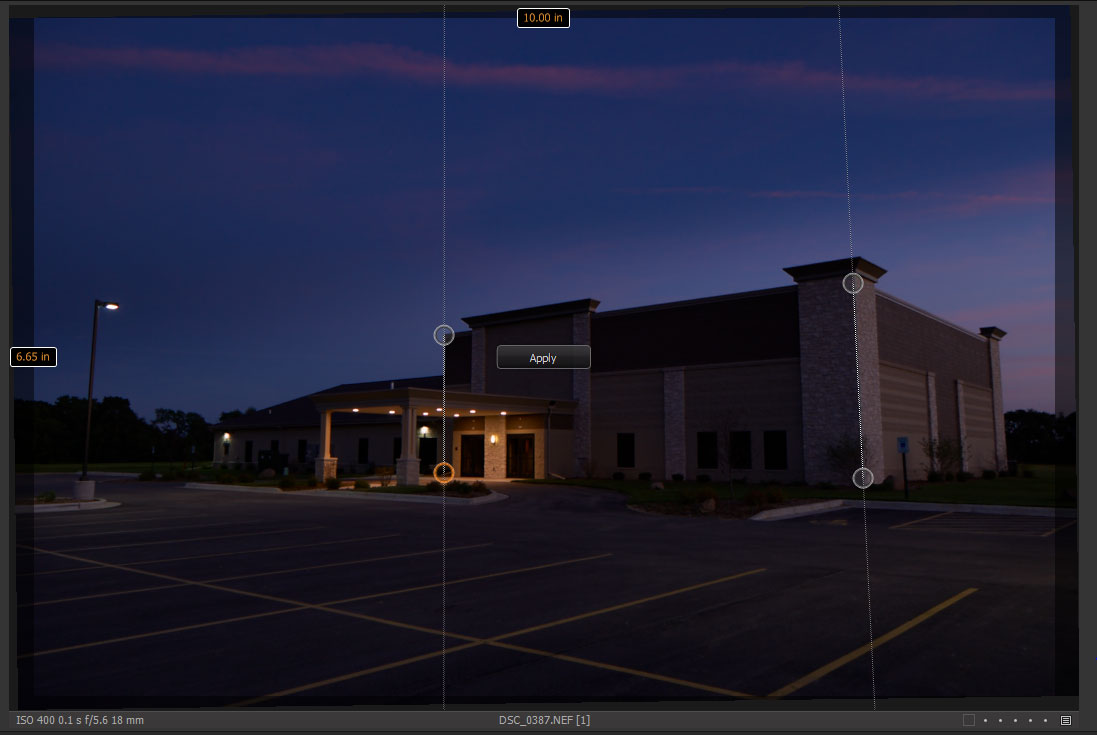
By default Capture One only adjusts to 80%, as full correction can look unnatural. There are sliders to fine tune the adjustments, or you could exaggerate the placement of the guides if you wanted to go to 100% correction.
Local Adjustments:
C1 Pro includes up to 10 layers of local adjustments. Each of the layers can have a brushed on mask or a gradient mask. The layers can then be adjusted for exposure, sharpening, clarity, moire correction, and the color editor.
Moire Correction:
I haven’t tested this, but it’s there.
Bottom Line
Capture One Express is a very capable RAW editor and image cataloging application, and Pro adds a lot of features. I originally bought Express, knowing what I know now, I probably would have waited for a good deal on Pro.
Phase One has two big things for people considering moving to Capture One. First is a generous 60 day trial period, in which you can switch back and forth between Pro and Express to determine which one is right for you, the other is frequent discounts on the software. From what I have seen, it seems like they have a sale about once a quarter, with 40-50% discounts.
Also make sure you check out Phase One’s Youtube channel for videos on the features of the two versions.
I hope this helps you decide between the two versions, or at least guides you in assessing Capture One.